To enable Acronis Backup for your server, the Acronis backup agent should be installed on the server.
- Downloading the Acronis backup agent installer binary
- Installing the dependencies
- Running the installer binary
Downloading the Acronis backup agent installer binary:
- Log in to the Acronis Cyber Protect Console
- Navigate to Devices’ and click Add Device
- From Servers click Linux. This will start downloading the agent installer binary file which you can upload to the server.
- You can also right-click the Linux icon and copy the link address and download the file directly to the server using wget.
~]# wget -O Cyber_Protection_Agent_for_Linux_x86_64.bin “<link copied>” (include (“) quotes)
Installing the dependencies:
Centos 6/7/8
Acronis backup agent installer require the following software to be installed
- kernel-devel
- gcc
- make
- Elfutils-libelf-devel
- perl
Acronis backup agent installer will install all packages using yum or dnf. It tries to install kernel-devel-$(uname -r) and if the package is not available in yum, then the kernel in the server should be updated to the latest version. Check if kernel-devel is installed using the command ~]# rpm -q kernel-devel-$(uname -r)
If it is not installed, update the kernel to the latest version and reboot the server. ~]# yum update kernel-*~]# reboot
Once the server is booted with the latest kernel, run:~]# yum install kernel-devel-$(uname -r) Ensure kernel-devel is installed using the command ~]# rpm -q kernel-devel-$(uname -r)
Ubuntu/Debian
Acronis backup agent installer requires the following software to be installed in Ubuntu/Debian servers.
- linux-headers
- linux-image
- gcc
- make
- perl
The Acronis backup agent installer will install all packages using apt. To install them manually, run:
~]# apt-get update ~]# apt-get install linux-headers-$(uname -r) ~]# apt-get install linux-image-$(uname -r)
Running the installer binary:
- Login to the server as root
- cd to the path where the backup agent installer binary was downloaded.
- Change the permissions of the file to make it executable
~]# chmod +x Cyber_Protection_Agent_for_Linux_x86_64.bin - Run the installer by executing the following command.
~]# ./Cyber_Protection_Agent_for_Linux_x86_64.bin - The Acronis agent setup will now be initiated. From under Component Selection, select Agent for Linux and then click Next.
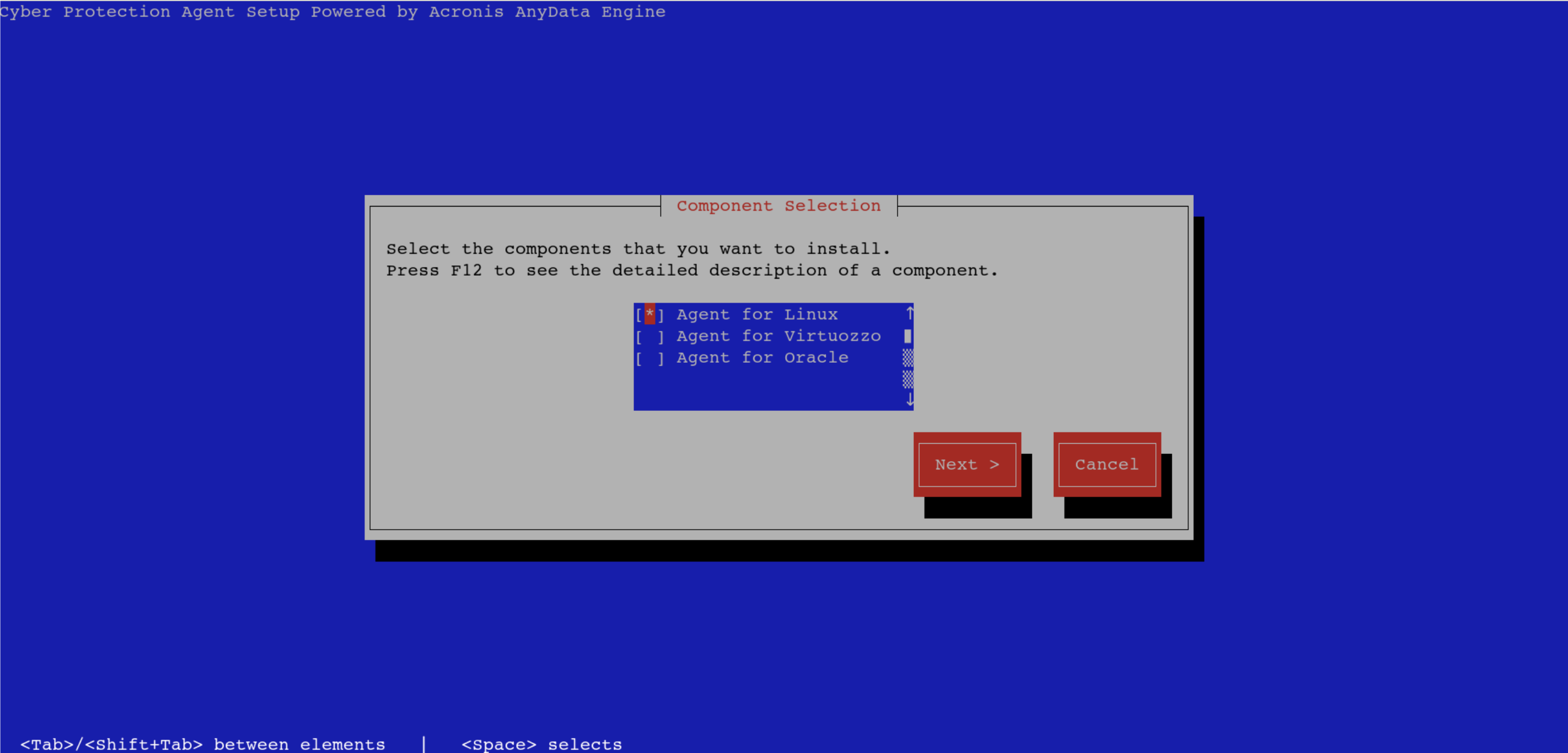
- A prompt notifying that some of the required packages that are not installed will be shown. Click Continue to automatically install the packages.
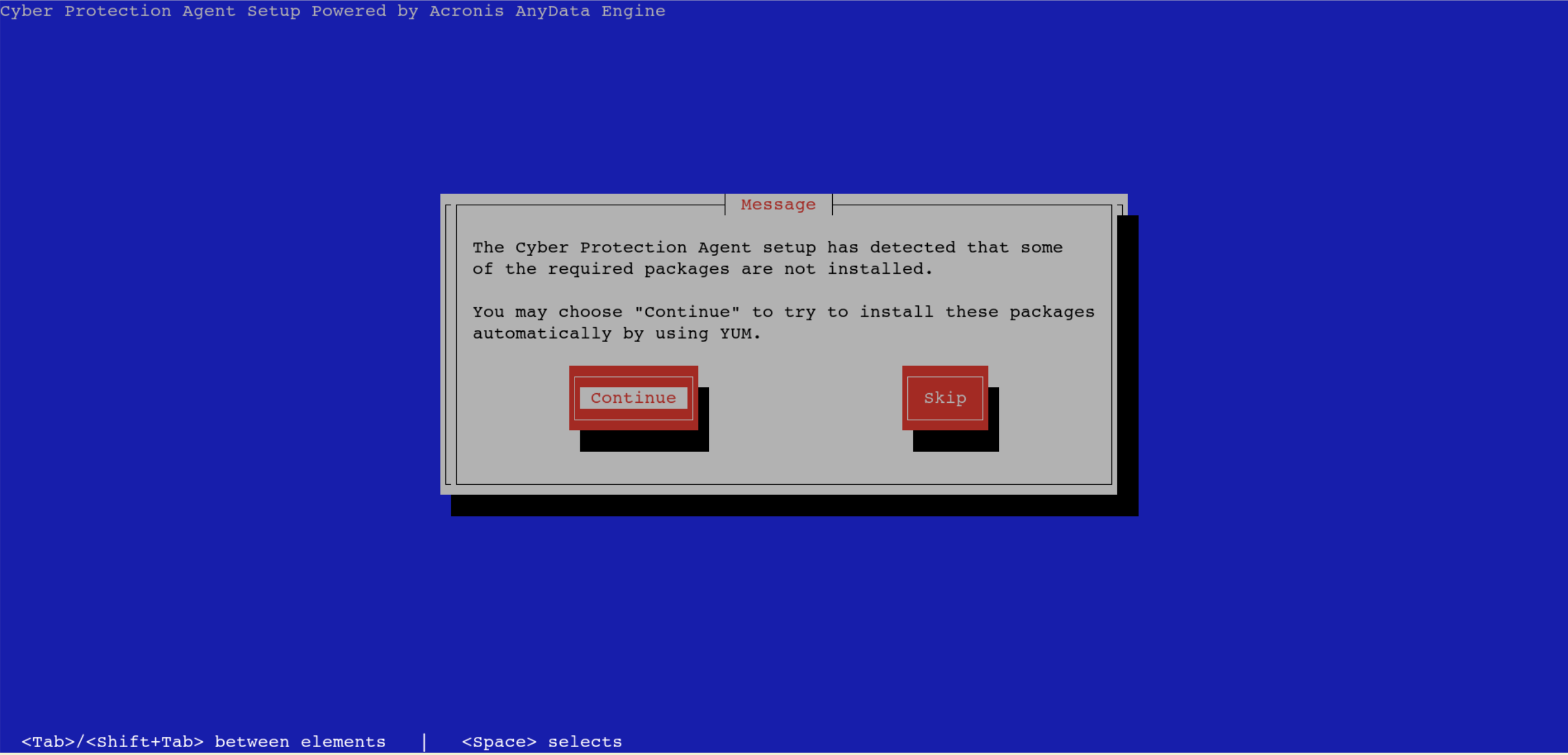
- Once the installation is completed, a prompt to register the machine will be displayed. Click on Show Registration Info.
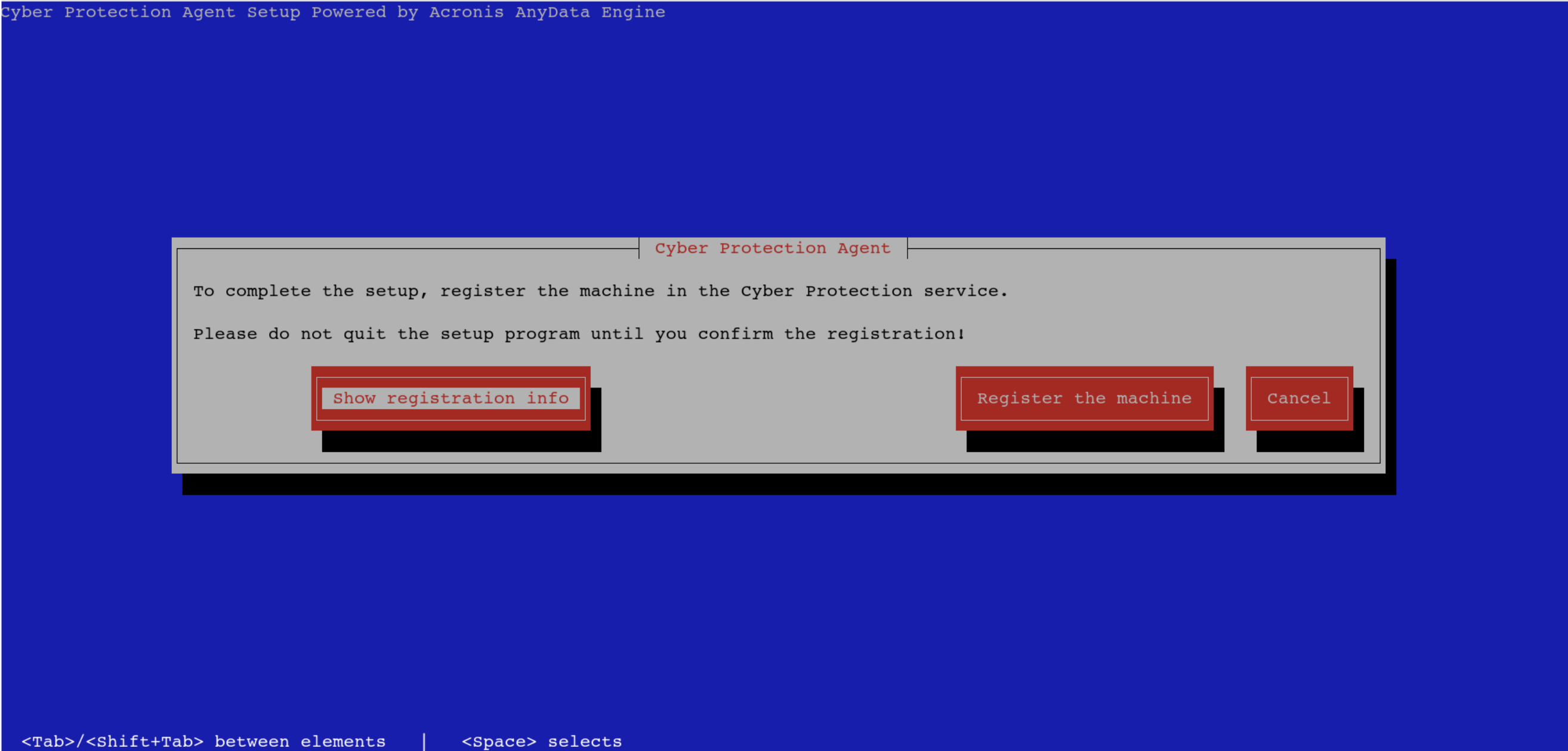
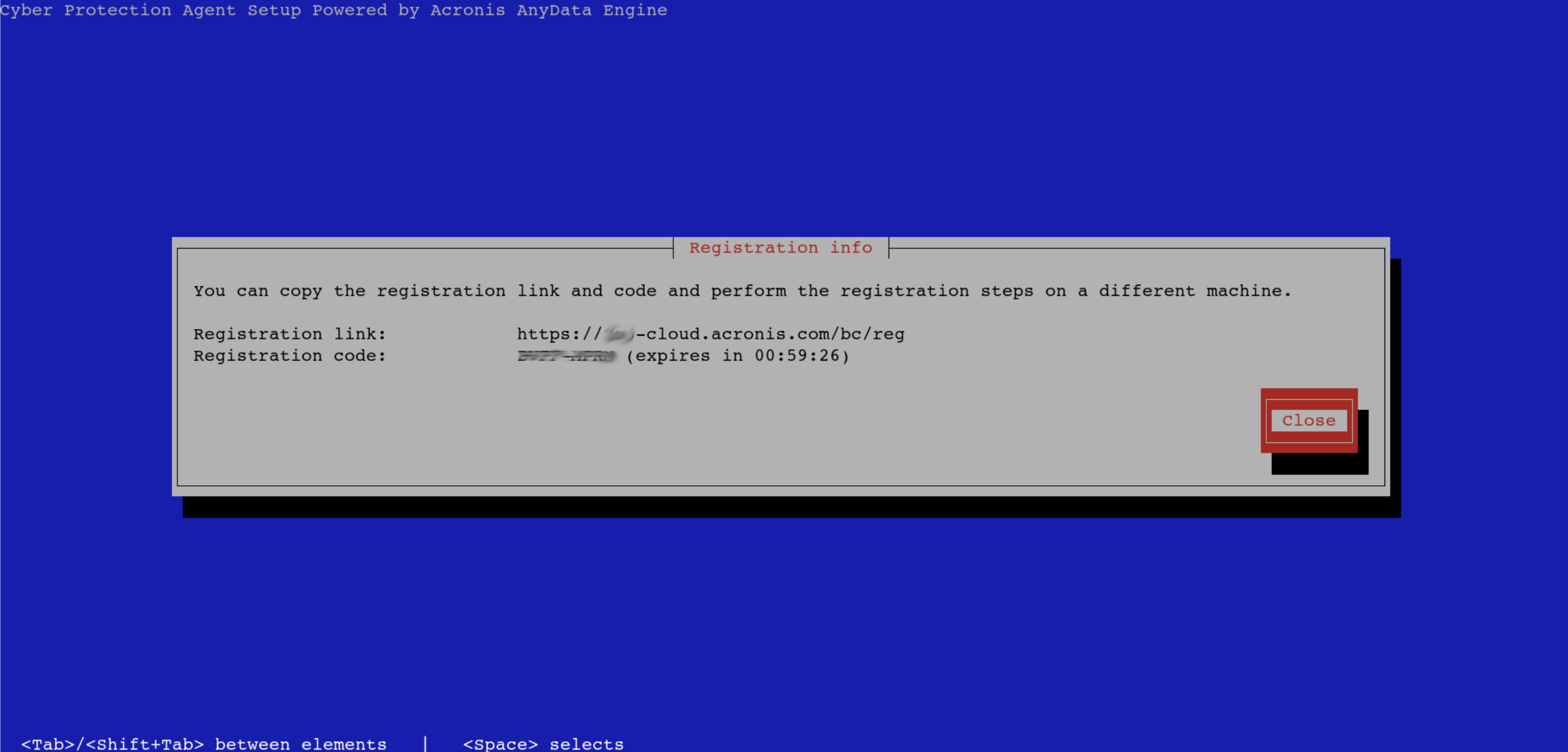
- Open the Registration link in a browser, log in to the Acronis account and enter the registration code. Click Check Code.
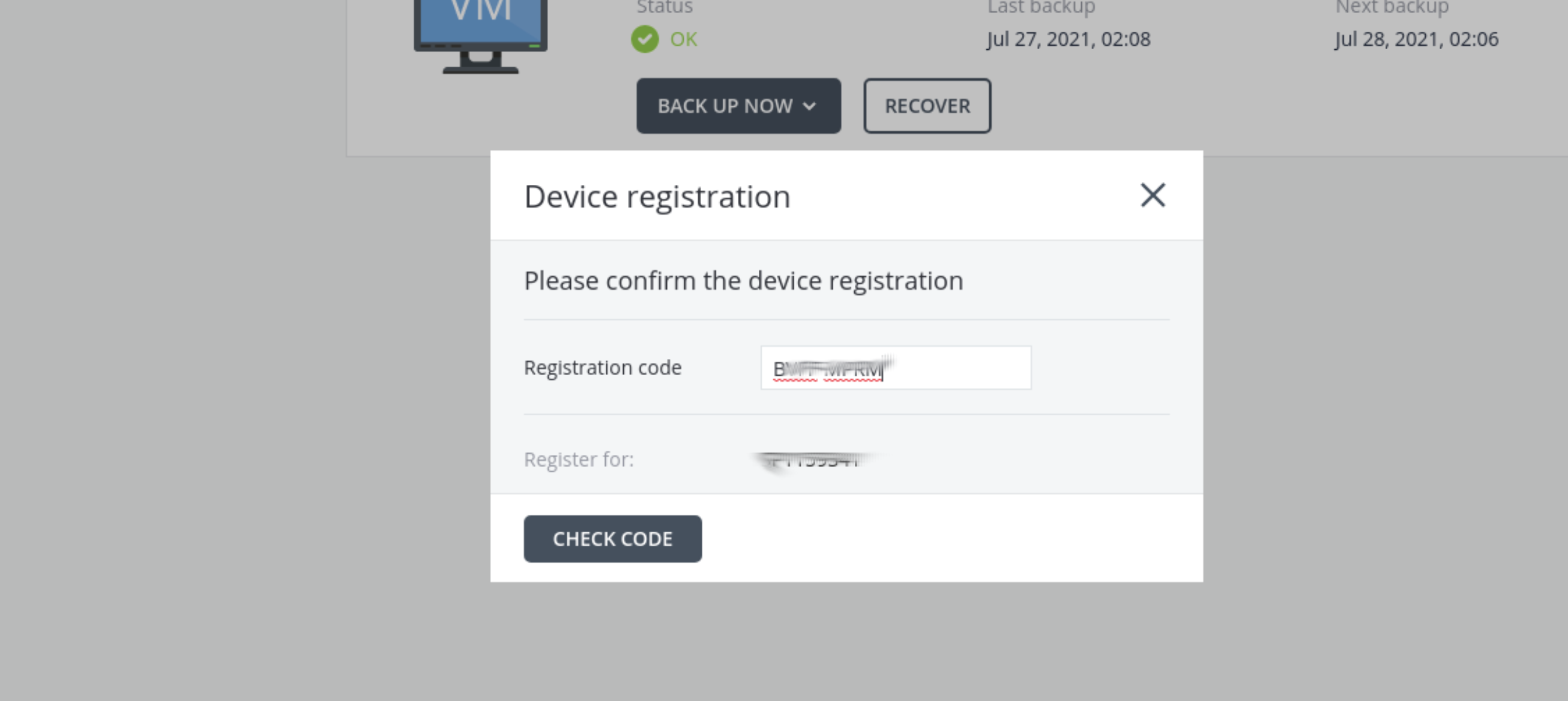
- Once the registration is complete, the agent installation console will also show a message that the agent installation has been completed successfully.
- The server in which the agent is installed will be listed in the Acronis Panel under All Devices, from where you can enable backup protection.
To whitelist IPs, the following command should be executed on the server.
- If using IPTABLES:
iptables -I INPUT -s 103.50.162.53 -j ACCEPT - If using CSF:
csf -a 103.50.162.53 - If restricted using TCP wrappers: Add to the top of /etc/hosts.allow
ALL: 103.50.162.53