From the Acronis panel, you can easily recover your data with a few clicks.
However, it is important to know what exactly you want to recover and how.
You will have a few options in front of you:
- Recover full server.
- Recover to same server.
- Recover to same location.
- Recover to new location.
- Recover to another server.
- Recover to same location.
- Recover to new location.
- Download full server backup contents.
- Recover to same server.
- Recover specific files or folders.
- Recover to same location.
- Recover to new location.
- Download specific files or folders.
Steps to access all these options:
- Click Devices > All Devices
- Select the server whose backups you wish to restore.
- Select the recovery point from which you want to restore. You will see a screen such as the one below.
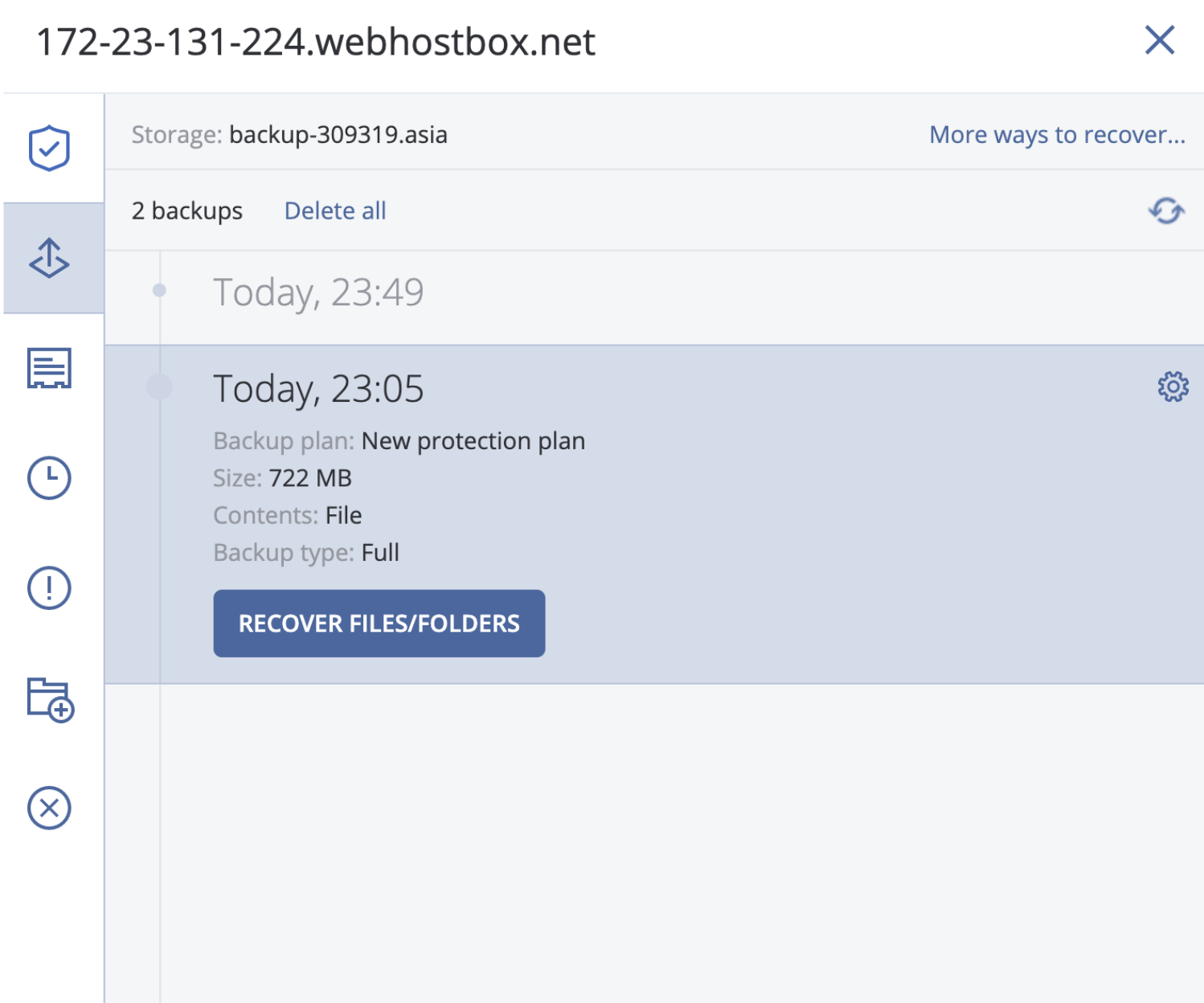
- Clicking on More ways to restore will give you options to restore to another server, or to download the backed-up contents to your local machine.
- Click on Recover Files/Folders to access the panel that will show all the files and folders in this recovery point.
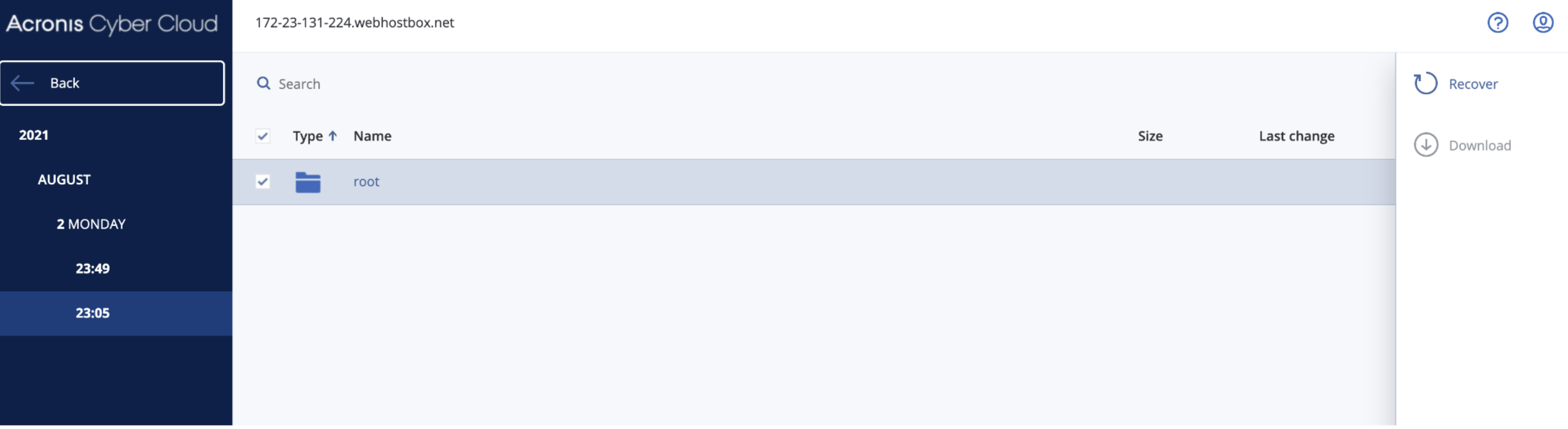
- You will see a screen such as the one below (in this example, we are looking at a recovery point of a Linux server that has been backed up fully).
- You can either choose to restore the entire root folder or double-click on the root folder to expose its subfolders and files.
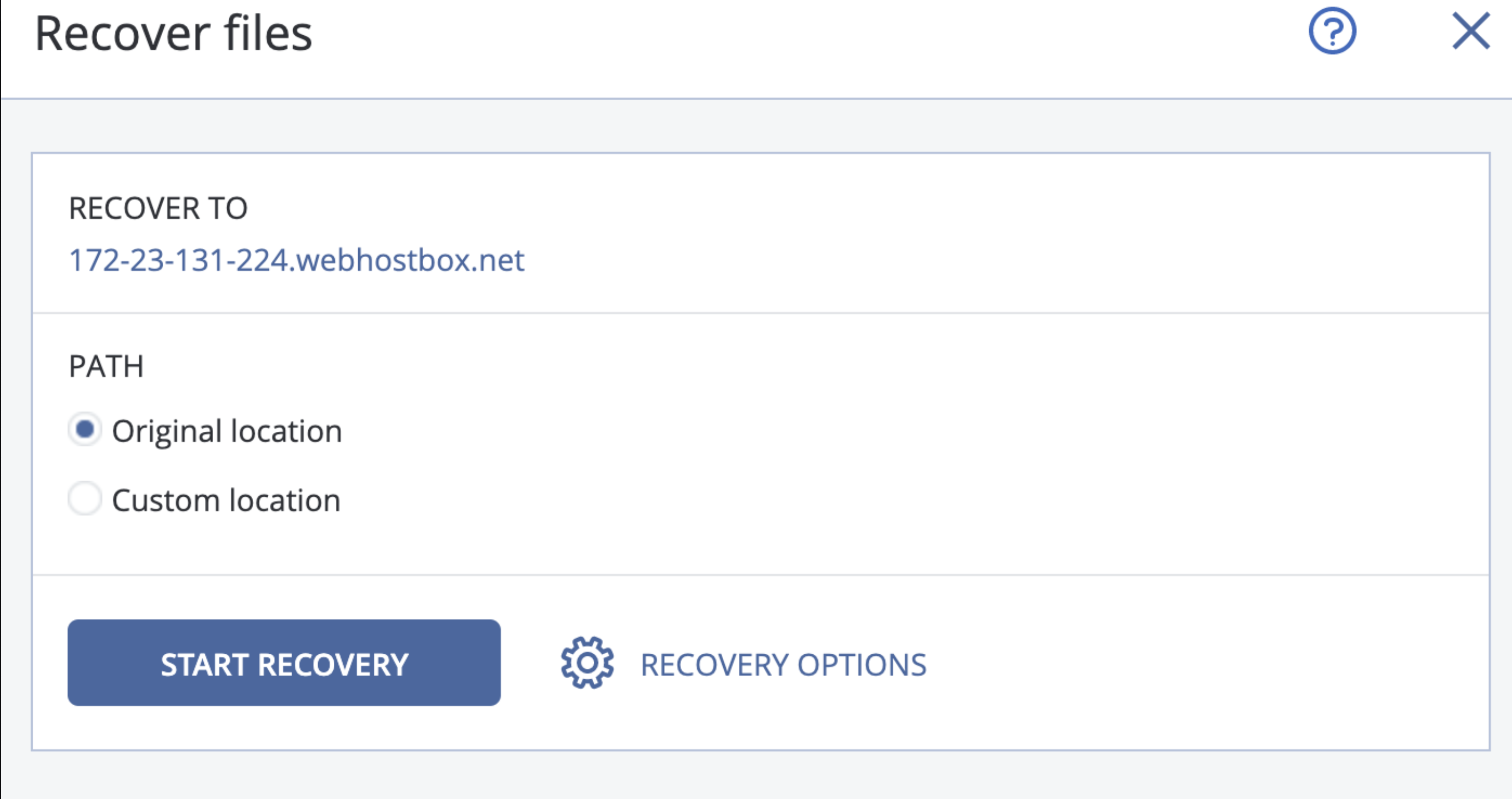
- Depending on your requirement, you can choose to restore any part of this recovery point.
- After having made a choice about the part you wish to restore, you can choose to either restore it to the original location or to a location of your choice.