You can import mails from another client to your email hosting accounts. To do this you can use the import emails option from your webmail interface by following these steps.
Step 1: Log in to your webmail panel.
Log in to your webmail account using the username and password by visiting the webmail interface. You can access your mail by visiting webmail.yourdomainname.com
Note
yourdomain.com represents the domain name for your email service.
Step 2: Navigate to Settings.
On the top right corner, click Settings.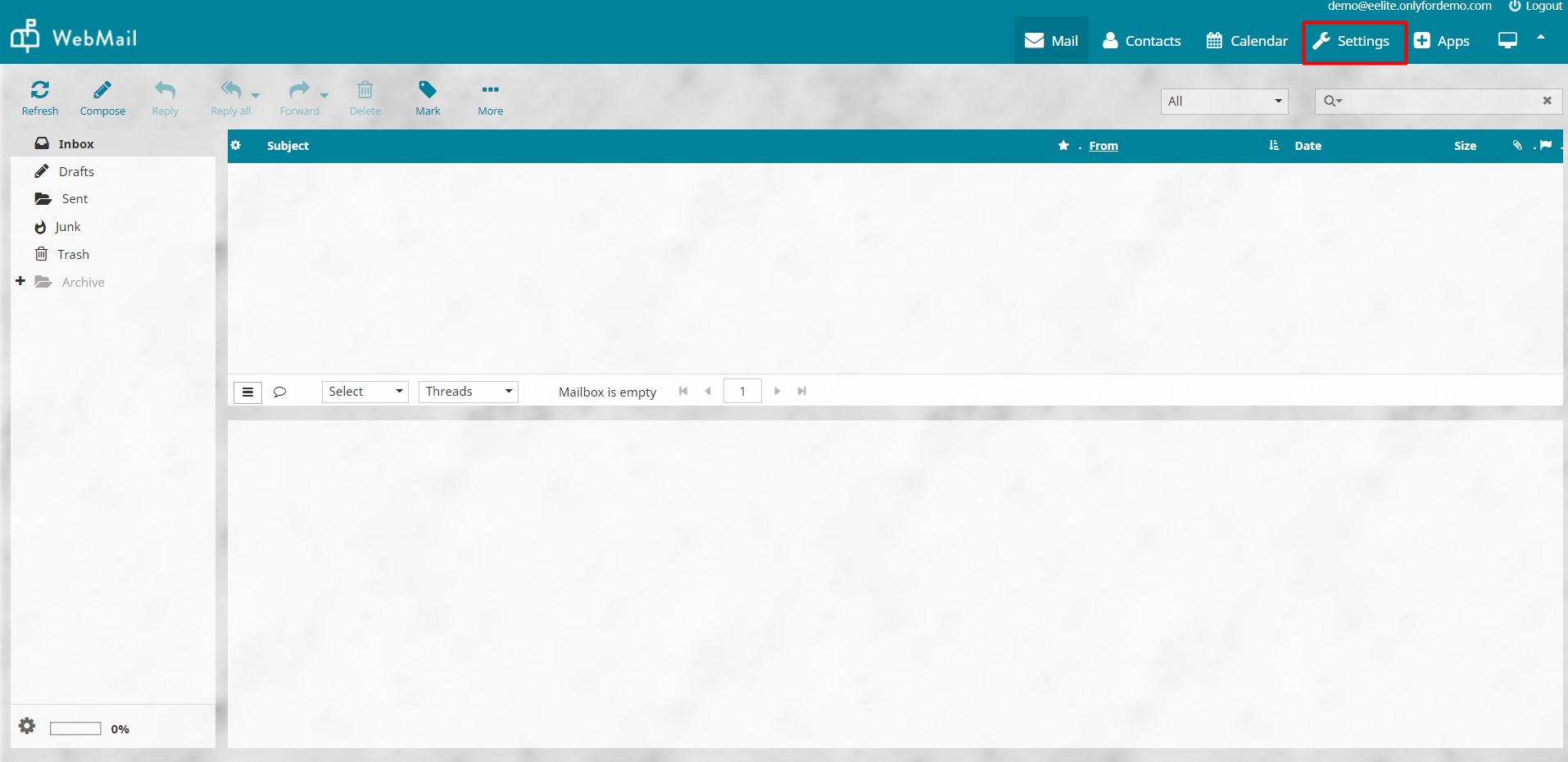
Step 3: Import Emails.
-
On the settings page, click Import Emails
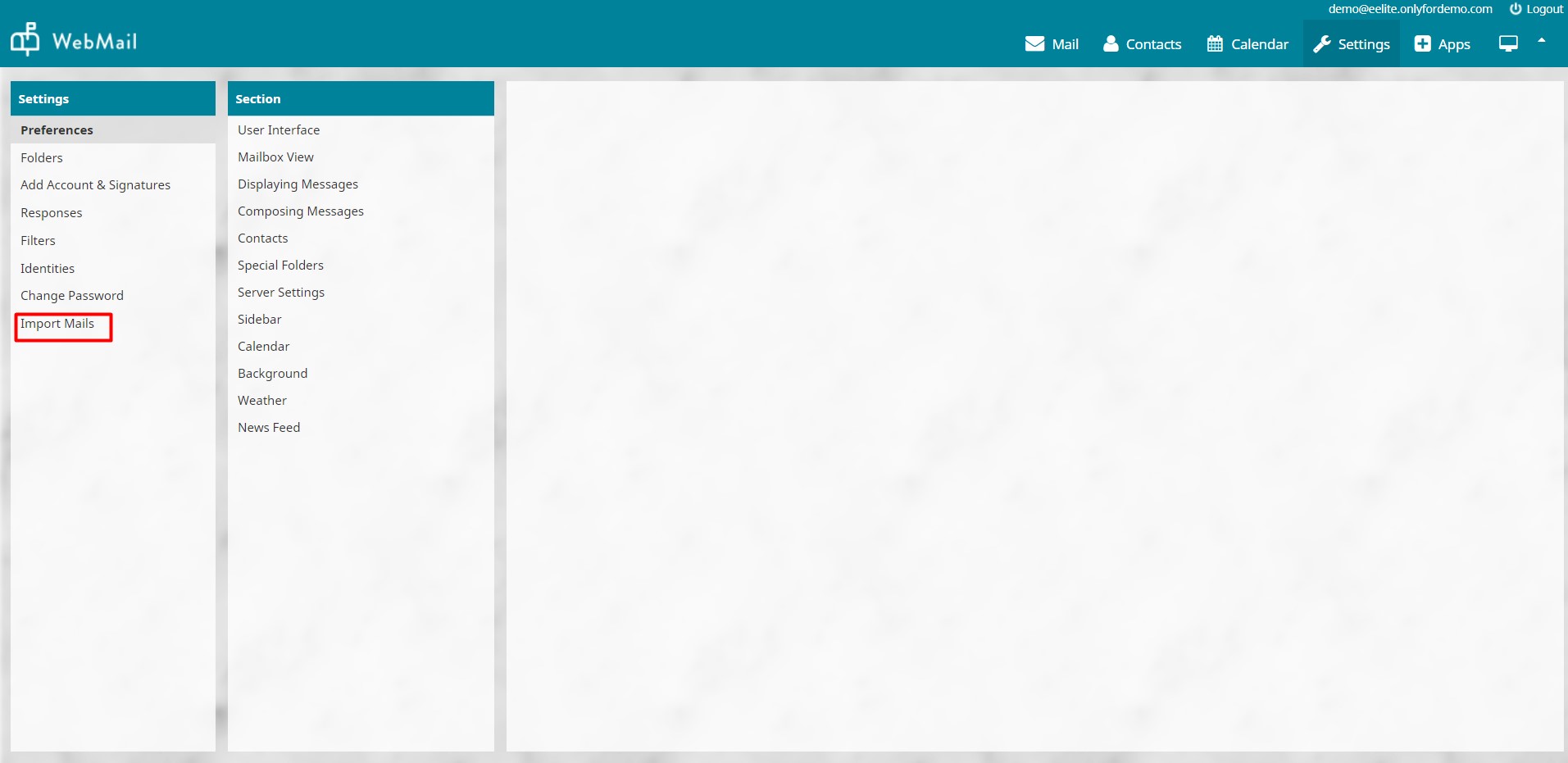
-
Enter the email address and the password of the account where you want to import the emails from.
-
Enter the IMAP Hostname/IP address and the port number of the source account from where you want to migrate the emails.
You can get the IMAP hostname from your current email hosting provider. -
Click Start Import to begin importing the emails.
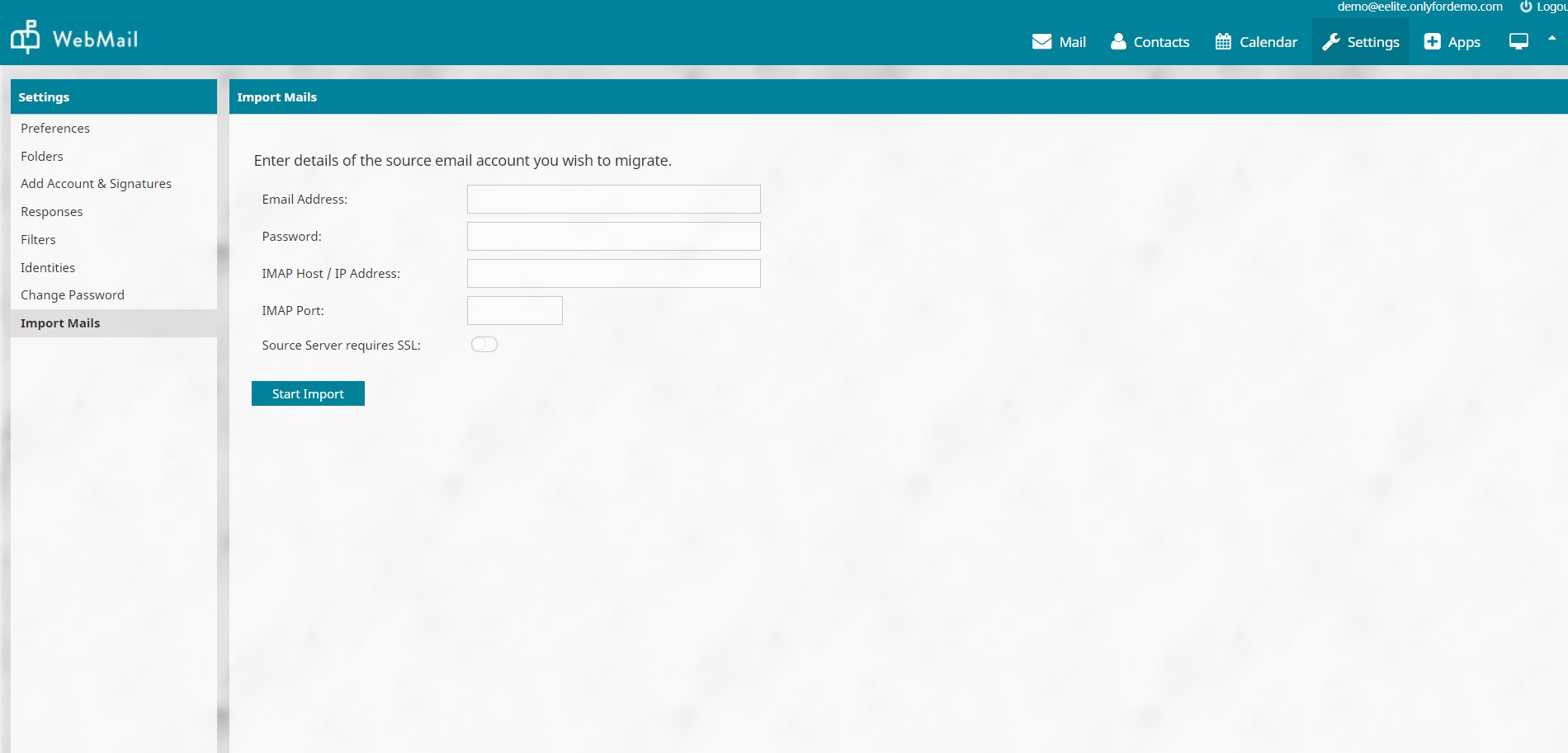
Migrating email from Gsuite package to RoundCube+ platform:
In order to migrate the emails from Gsuite services, you need to follow the exact same process as mentioned above. But before proceeding with the migration you need to make some changes in the Gsuite admin panel.
- You need to disable the Two Factor Authentication enabled in the Gsuite email account. Learn How.
- Enable “Allow Access for Less Secure Apps”. Learn How.
While running these URLs on chrome browser, you need to ensure you are signed in with the correct email account.
Once this is done the RoundCube+ mail service will be able to connect to the Gsuite account and complete the migration process.