Depending on the requirements of the software that you run on your VPS servers, you may require to modify the PHP version for the application to run. Follow the steps below to modify the PHP version on your VPS servers from the WHM panel.
Step 1: Log in to WHM panel.
Step 2: Navigate to Multi PHP Manager.
Search for PHP in the search bar and under Software section, click MultiPHP Manager.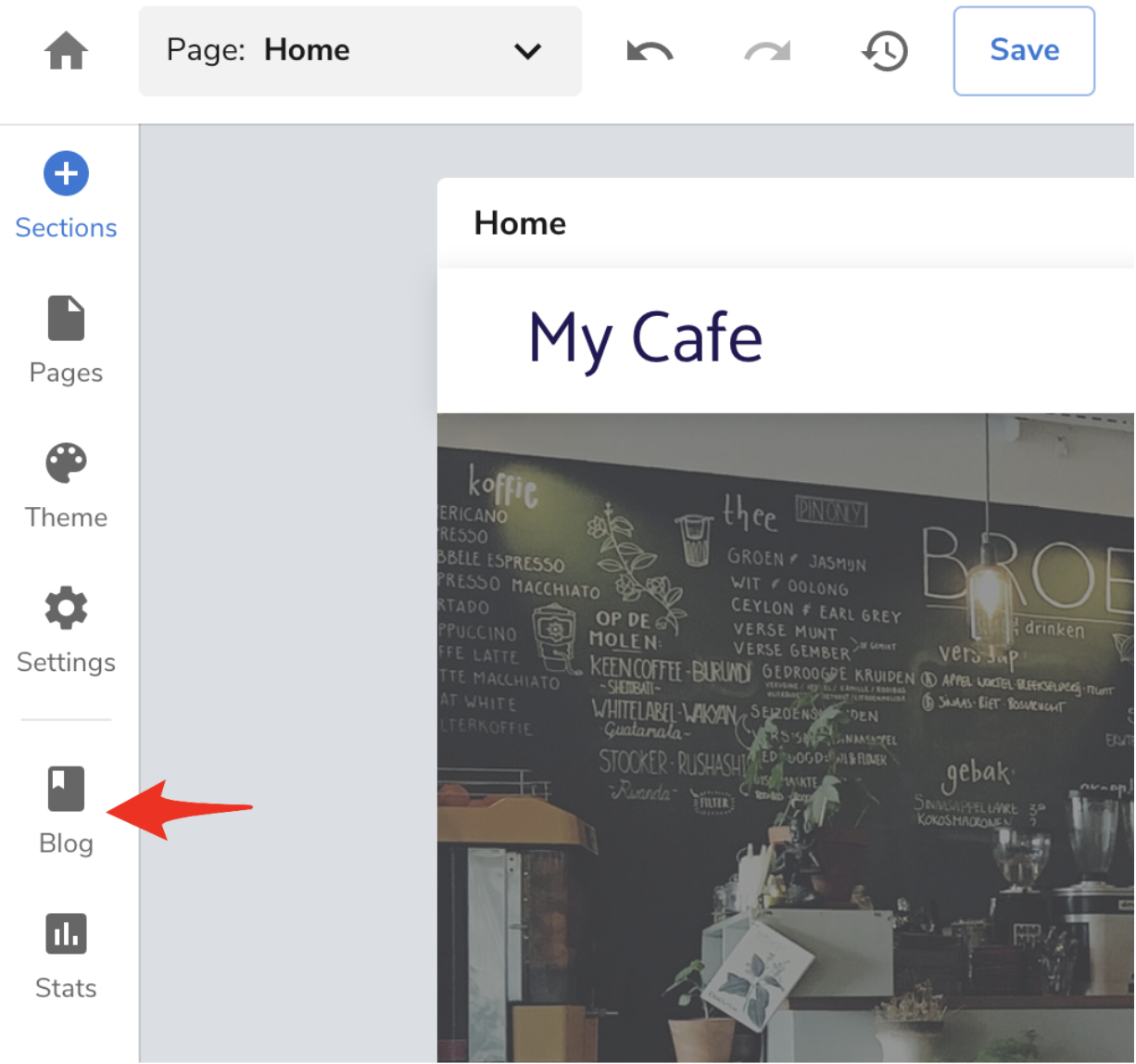
Step 3: Modify PHP Version.
i. System PHP Version.
-
Under the System PHP version section, click Edit.
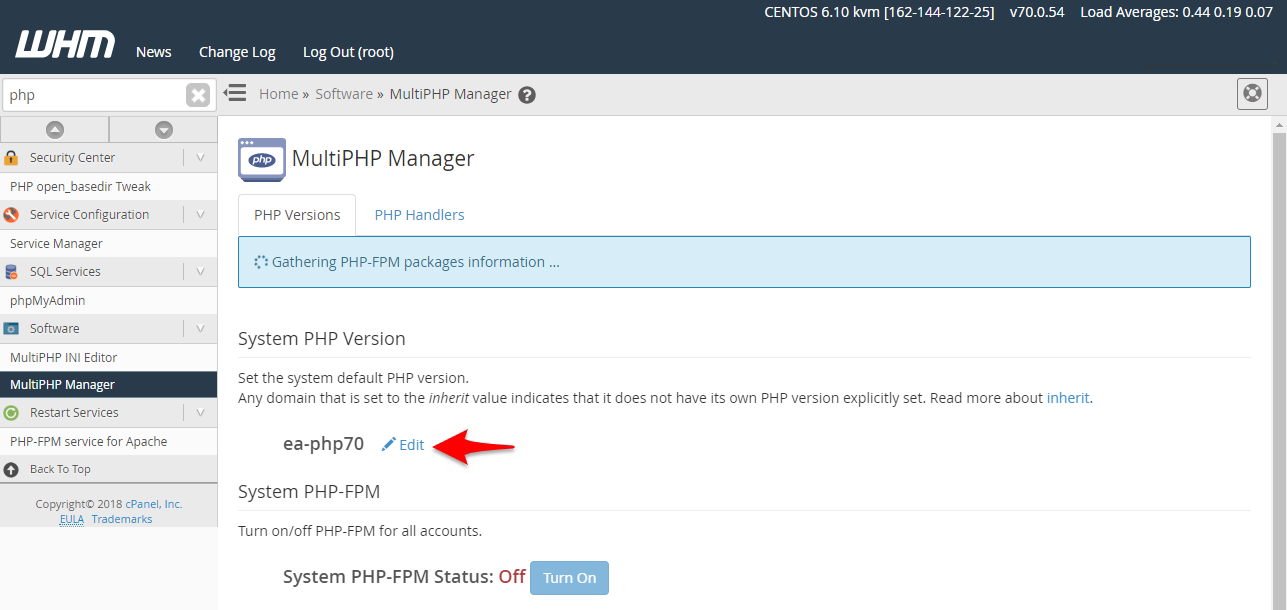
-
Select the PHP version from the drop-down.

-
Click Apply.
Note
All domains which have their PHP values set to inherit will use the PHP version set under this section.
ii. Set PHP Version per Domain
You can also set the PHP version for an individual domain in your VPS hosting package.
-
Under the Set PHP Version per Domain section, search for the domain name for which you want to modify the PHP version.
-
Select the checkbox corresponding to the domain name. You can modify the PHP version for multiple domains by selecting them.

-
From the PHP Version drop-down select the version and click Apply.
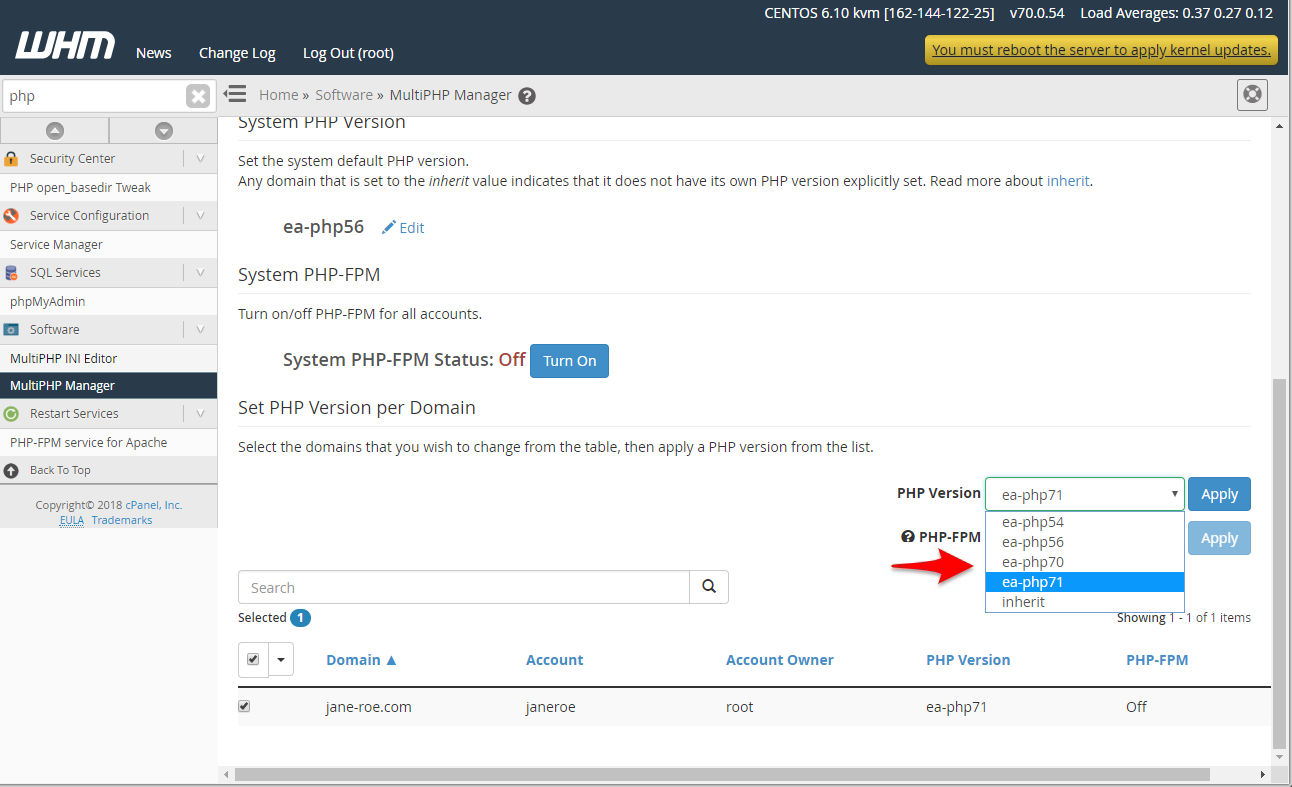
-
You can select inherit if you want to use the default System PHP version.