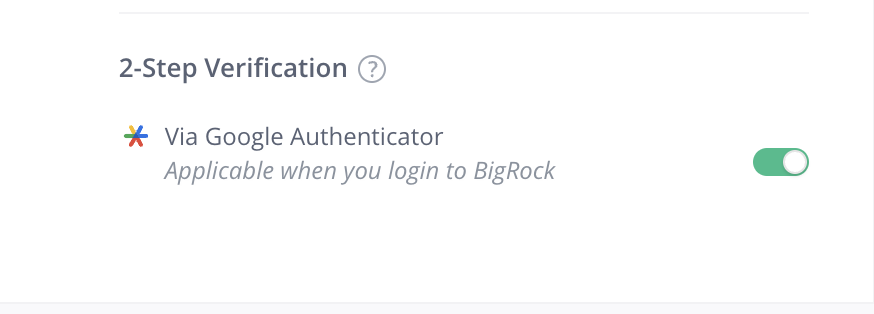Follow the steps given below to enable 2-Step Verification for your account.
Step 1: Log in to your Control Panel. Learn How.
Step 2: Navigate to the Account & Security page.
Click on the Profile icon and then click on Account & Security.
Step 3: Enable 2-Step Verification
Click on the toggle next to 2-Step Verification. You will see a pop up.
Click on Start Setup to begin the process.
Click on Send verification email to receive a code on your registered email address for verification.
Enter the code in the Confirmation Code field to verify your email
.
After your email is verified, download the Google Authenticator app on your mobile from the app store (for iOS) and from Play Store (for Android).
Once your app is downloaded, you will see a “+” button at the bottom, click on it. It will ask you to either scan a QR or enter the passkey shown on the screen.
Once this is done, you will see a list of some backup codes. Download and save them such that they can be accessed in case the need arises. We highly recommend downloading the backup codes.
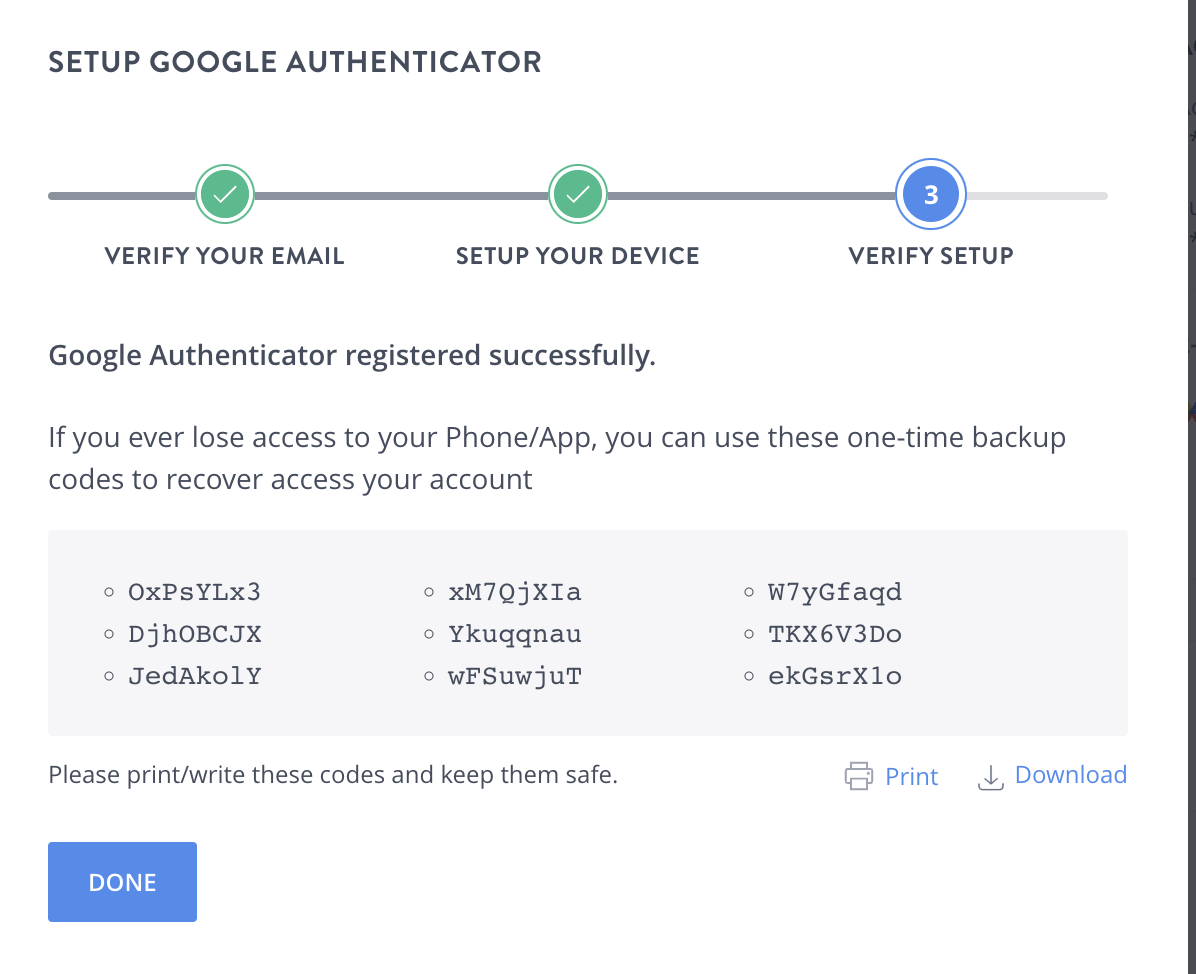
Now, your 2FA is all set up. The 2FA toggle will turn green. Congratulations on making your account extra secure!